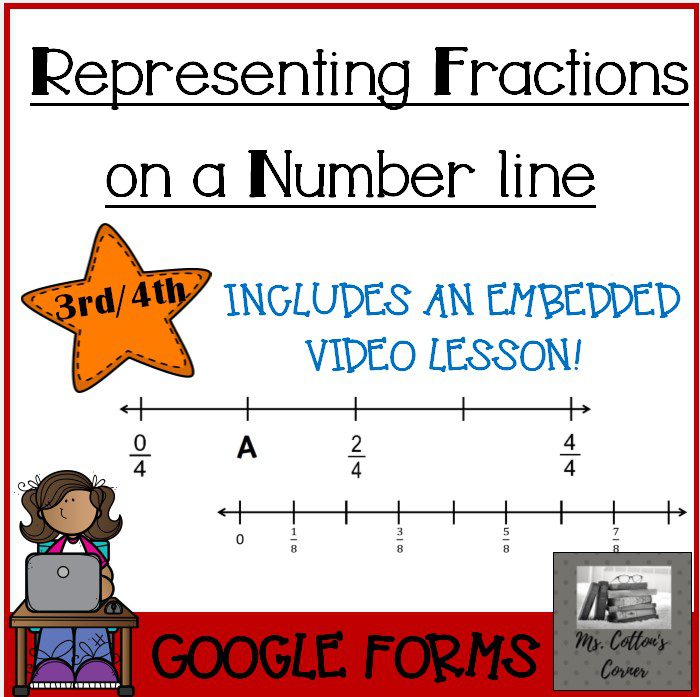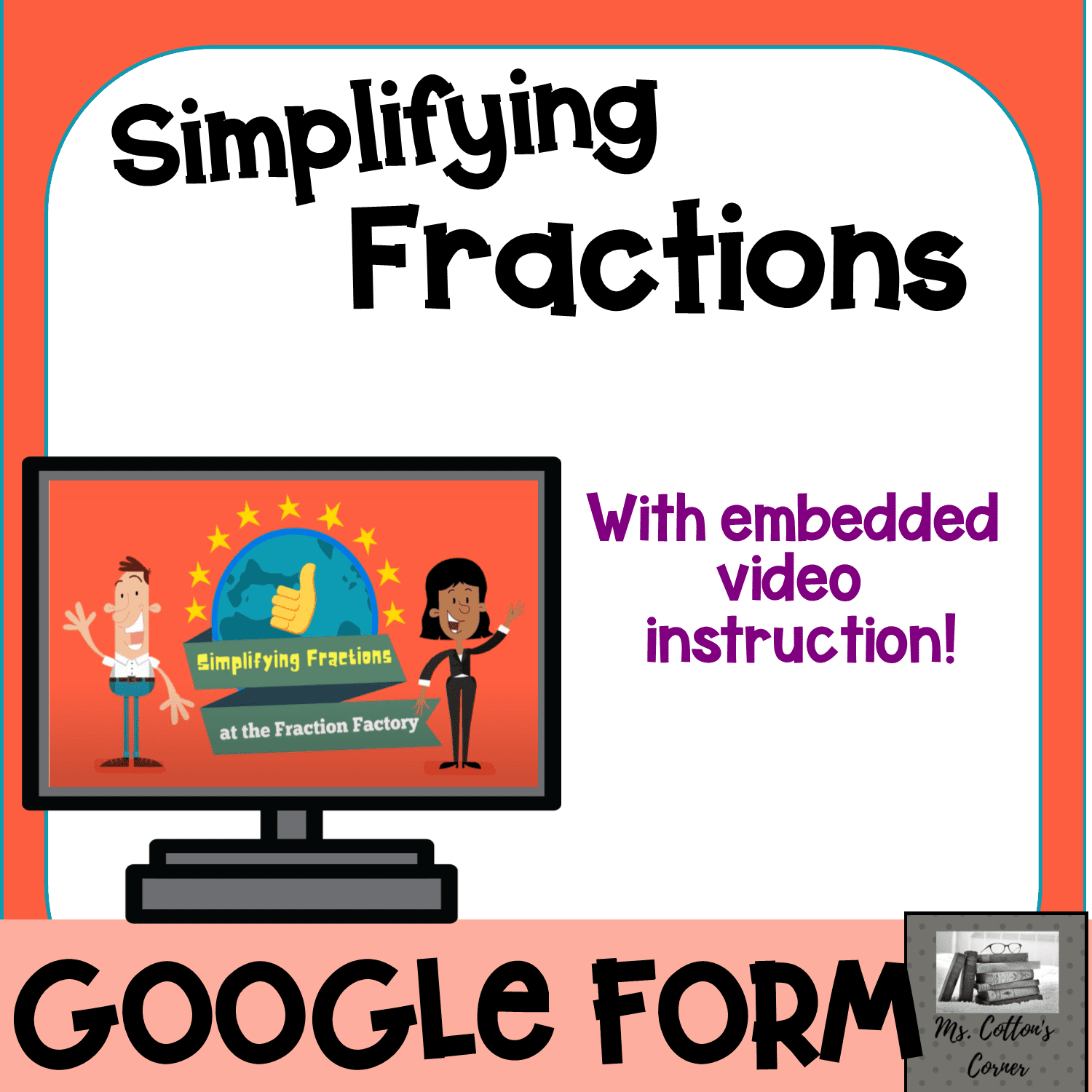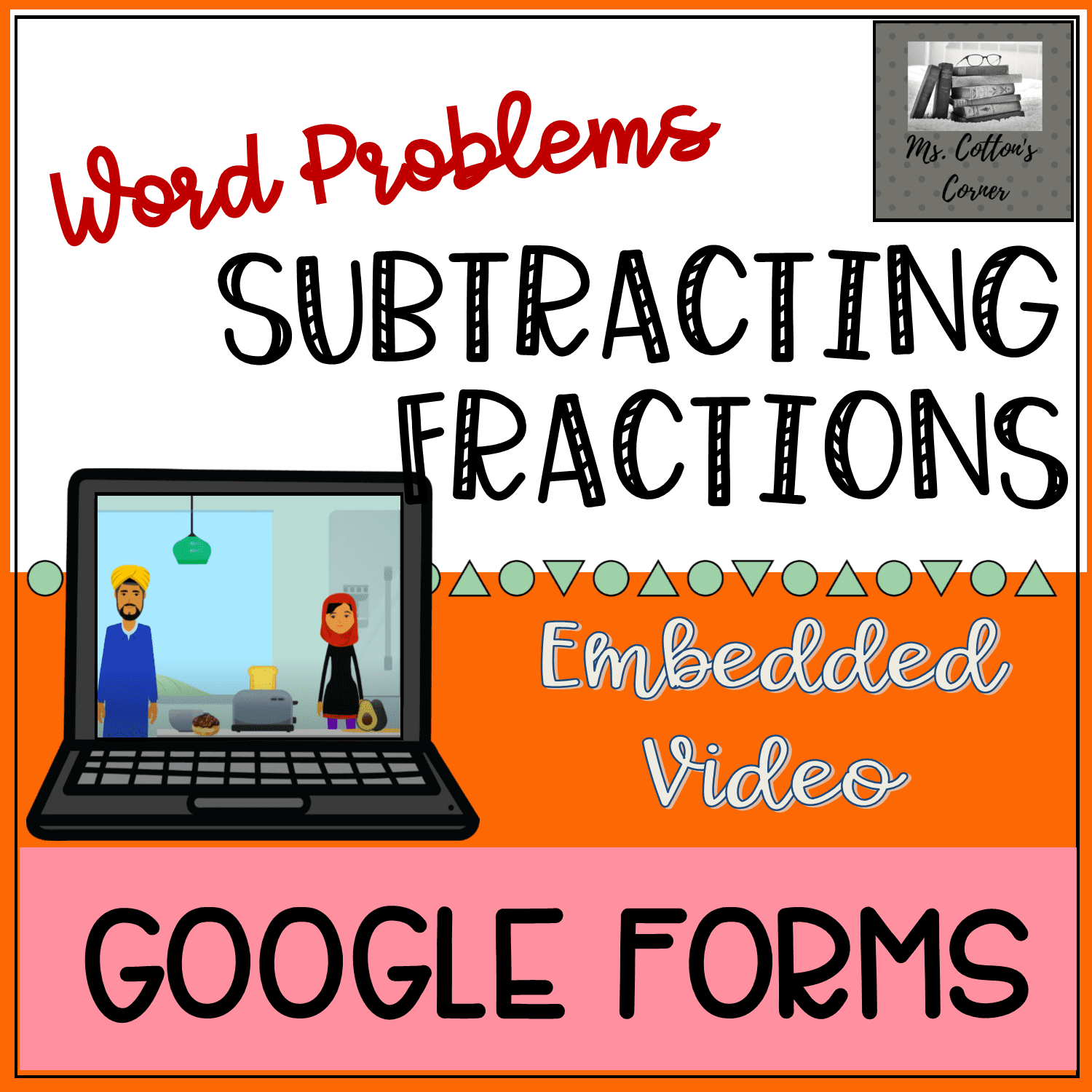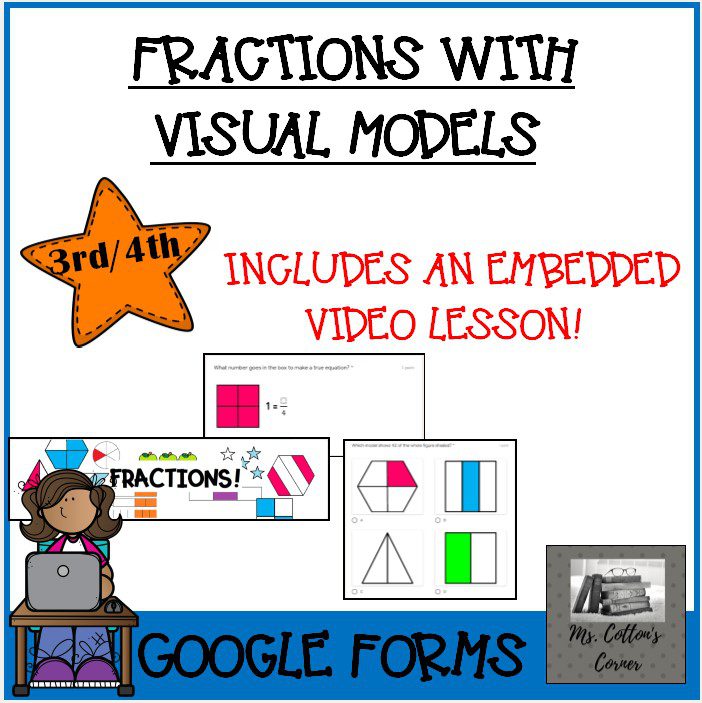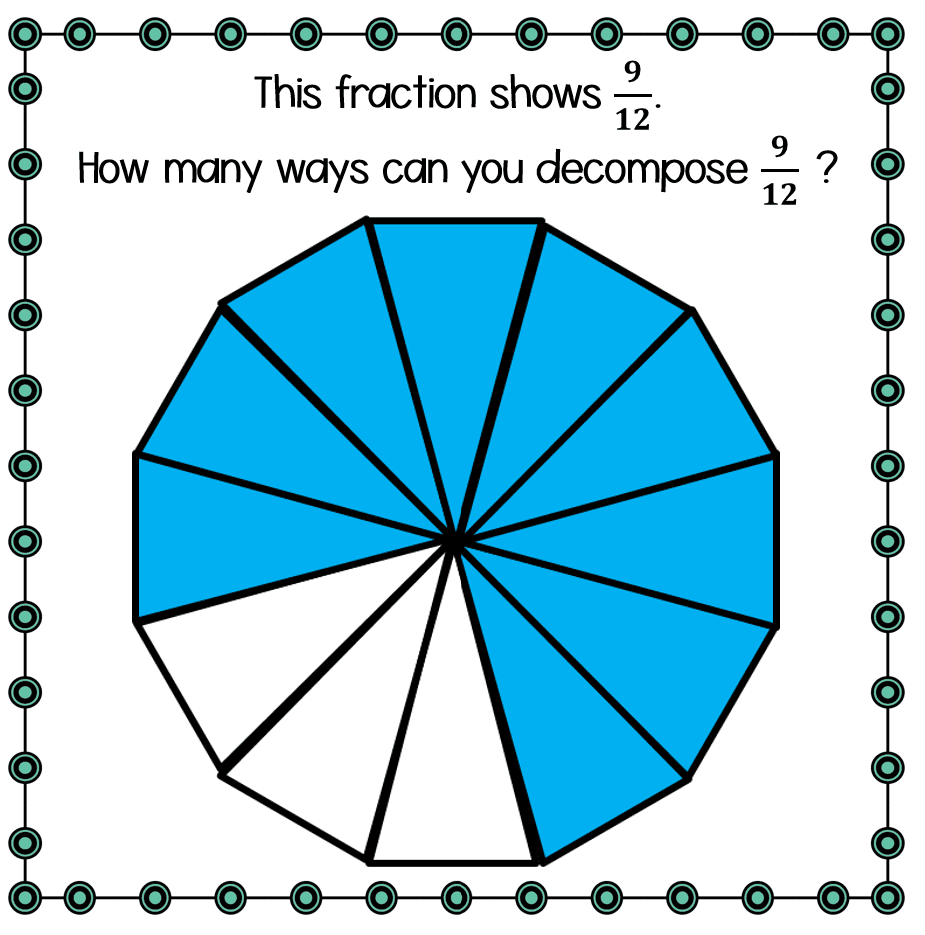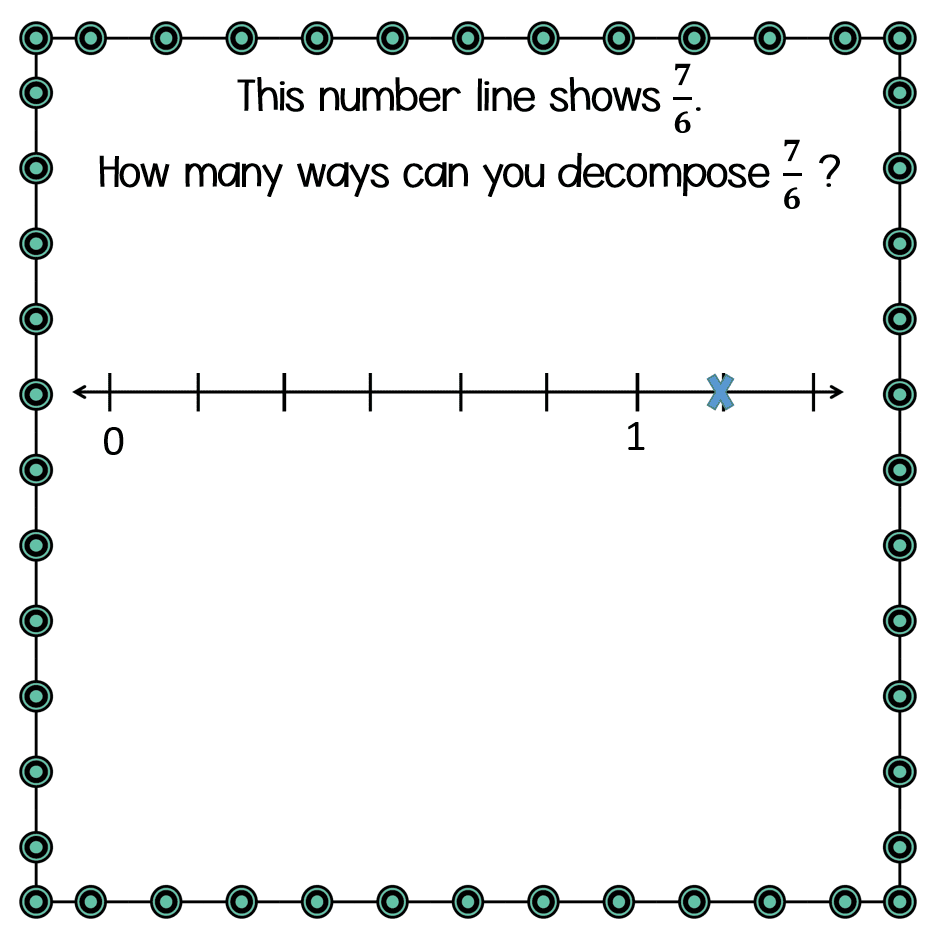Using Google Forms for Asynchronous Learning

Updated January 2022
This post was originally written to solve a problem – poor attendance and engagement during virtual learning on Zoom. Thankfully, we are now back in physcial school,
Maybe you don’t have this problem, but one challenge that I am facing is attendance during digital learning. For a whole host of reasons (technology snafus, motivation, family situations….) some kids struggle to attend our Zooms. And they tend to be the same kids who struggle academically. In my experience, one thing that motivates this population, and all of my students, is videos. The visual and auditory components are engaging, and if they are between 3-5 minutes, attention doesn’t lag. I’ve started pairing short videos with Google Forms as asynchronous learning so that all students, even those that don’t attend regularly, are receiving instruction. Pairing the video with a Google Form gives students an immediate opportunity to put what they’ve learned to use. When we return to in person instruction, I still think these will be invaluable tools to help remediate and extend students. I can see so many ways to easily differentiate by assigning students the video instruction and Google Forms that move them to the next stage.
In my TPT store, you can find many of the videos I’ve created with Google Forms. I’ve focused on upper elementary math, especially fractions so far. Be sure to check back because I’m always expanding this part of my store, mostly as I try to help my students regain lost ground. I teach fifth grade, so that’s why the content is mostly upper elementary. If this is something that you want to use often, I encourage you to look at this Growing Bundle focused on Fractions and save money!
In this blog post, I want to walk through one of the free resources on my TPT store so that you can get an understanding of how it works and whether this type of resource is a good choice for your classroom. The resource we will be exploring is Mixed Numbers and Fractions Greater than One (Improper Fractions). At the bottom of the blog post are links to many other similar resources that you might find helpful.
This resource includes a Google Form and an embedded video. If you’d like to preview the video, you can find it on my YouTube channel here.
When you download this free resource, TPT will automatically add it to your Google Drive. Make sure that you have signed in with the Google Drive where you want the file to be saved – usually your school account. If you are assigning the Google Form through Google Classroom or another district LMS like Seesaw, this is essential!

To preview the assignment and video, you will want to open the Google Form and view it as a student. The video does not play in the teacher view. To see the student view, click on the eye in the upper right hand corner, which I’ve circled in red in this image.
Once you are in the student view, you will be able to play the video. You can also give the Google Form a try and easily see what your students will experience. One of the things I love about Google Forms is the immediate feedback that students receive! And the teacher does too, so no grading!
Once a student completes the Google Form and submits their answer, they will be able to see their score immediately and also receive feedback about anything they missed. Learning theory tells us that just-in-time feedback is so important for learning, and Google Forms are one of the best tools I know for providing that just-in-time feedback. In this example, you can see that the student identified the fraction greater than one as 4/6, but the Google Form would accept either 7/6 or 1 1/6 as the correct answers.

One limitation on Google Forms is how exact the students have to be. Again, in this example, you can see that I’ve given exact instructions for leaving a space between the whole number and the fraction if students write a mixed number. Google Forms will count it incorrect if there is no space. As the teacher, you are able to modify the score if you need to. For example, if you don’t care about the space, you can easily go back and change the points.

To see the students’ results, and change the points if you want to, you will need to go to the Response View. Begin by clicking Responses, which is the top middle of the screen, circled in red in this image.
In this view you can easily see how your students are doing with this standard. Google breaks the data down into a class summary, which is fantastic for planning next stages for the whole class. Google also gives you question by question data and individual student data. To change points or grade a question, click “Question” in the center of the screen.


As you can see, in this example, 1 student left out the space, so that 1 1/6 looks like 11/6. If you would like to give that student credit, just click the green check mark and then save your changes with the red save button. Google Forms will automatically update the student’s score. If more than one student made that mistake, it will update all the scores with two clicks. Easy breezy!
I don’t have room in this blog post to go through all of the fantastic data that you get from Google Forms. Be sure to play around with it and explore. All this great data frees you from grading so you can do what you do best – plan for amazing instruction!
After you have analyzed your data in Google Forms, you may want it in a spreadsheet so that you can easily enter grades in a gradebook. That’s easy too! Let’s explore a few more options from Google Forms.

In the upper right hand corner, you will find a green icon that allows you to easily export your data as a spreadsheet. When you click the green icon, you will see this message, which allows you to merge the data with an existing spreadsheet or name it and create a new spreadsheet. The default name is the name of the Google Form.

Simply name the spreadsheet and then click create. That’s it!
Some other great features are embedded in the three dots to the right of the spreadsheet icon. When you click them, you get this menu. Again, you can download the responses from here. You can also set a time for the Google Form to stop accepting responses. This is really a great feature if you are using a Google Form as a quiz. Probably the feature I use most often is Delete All Responses. Once I have downloaded the data, I delete the responses so that the Form is clear and ready for the next class.

One final piece of troubleshooting advice. By default, the Form is set to receive responses. However, below the three dots you will see an option to toggle the Form’s ability to Accept Responses. If that is toggled to the off position, your students will not be able to complete the Form. That is probably the question I receive most often, so when you are having trouble, check to make sure your Form can Accept Responses! You will know it is toggled to “On” when it changes color.
I hope this post helps you know whether Google Forms are a good choice for your classroom. For more information on this topic, check these blog posts:
Here are just a few of my Google Forms with embedded videos for you to check out. As always, Happy Teaching!